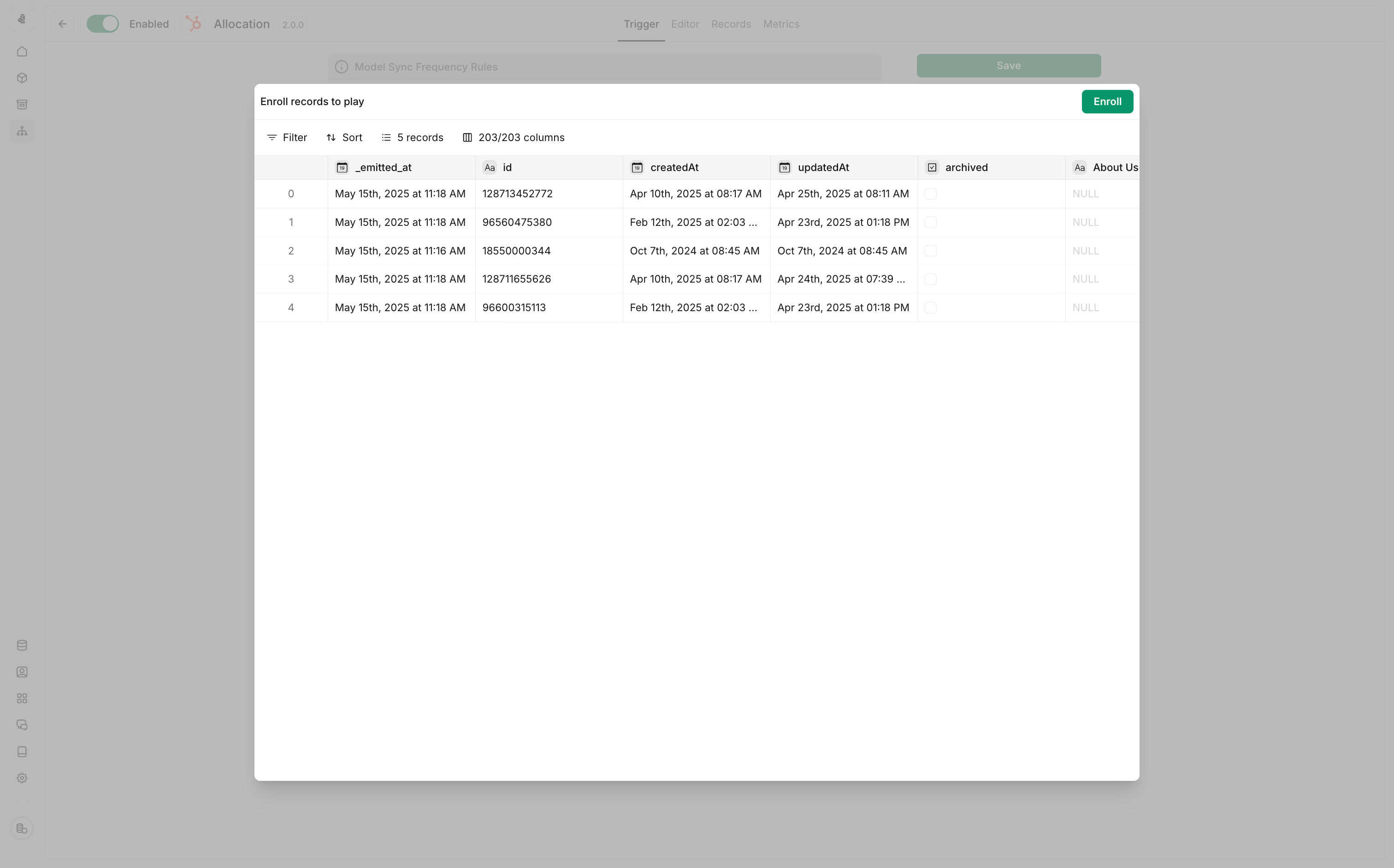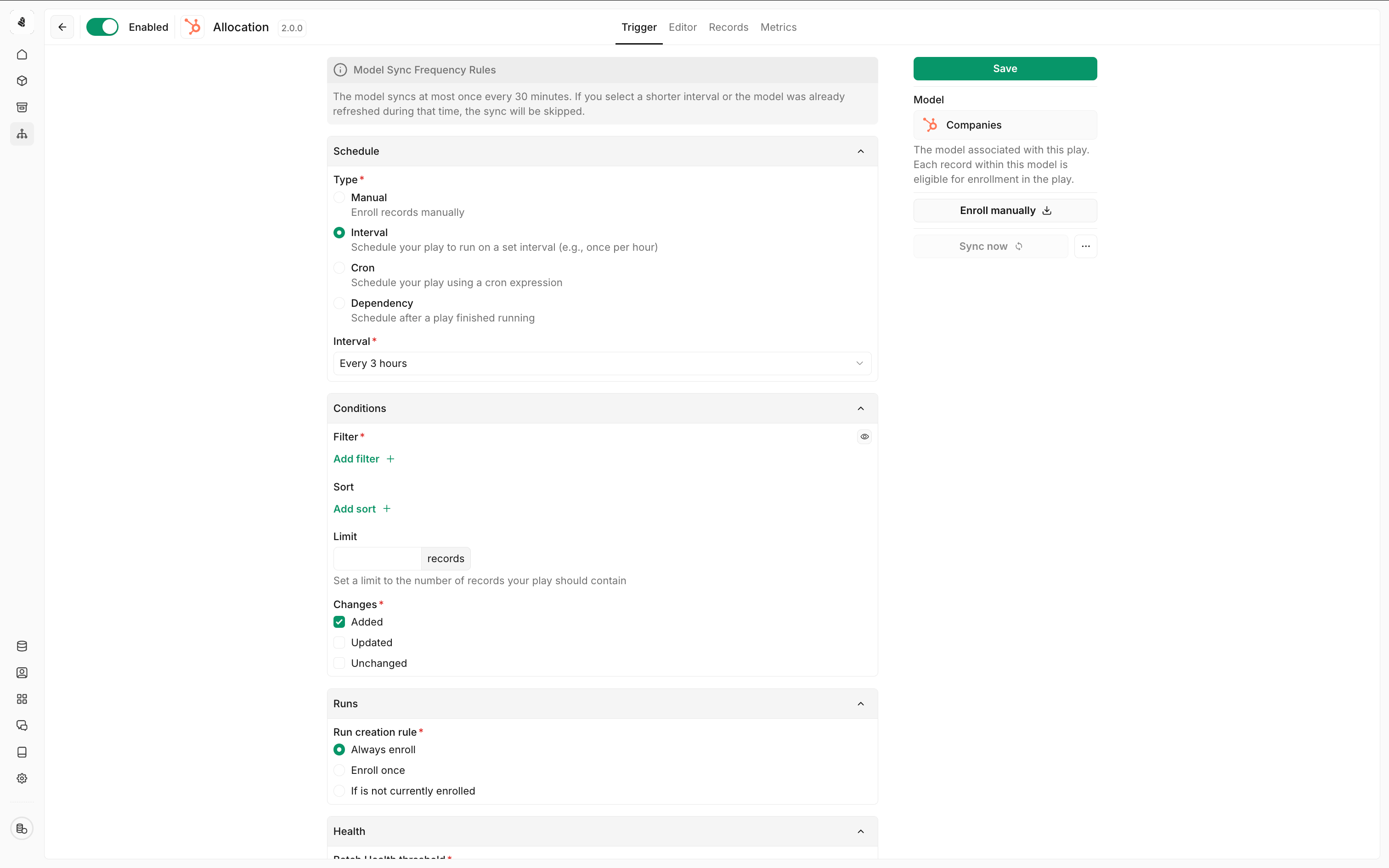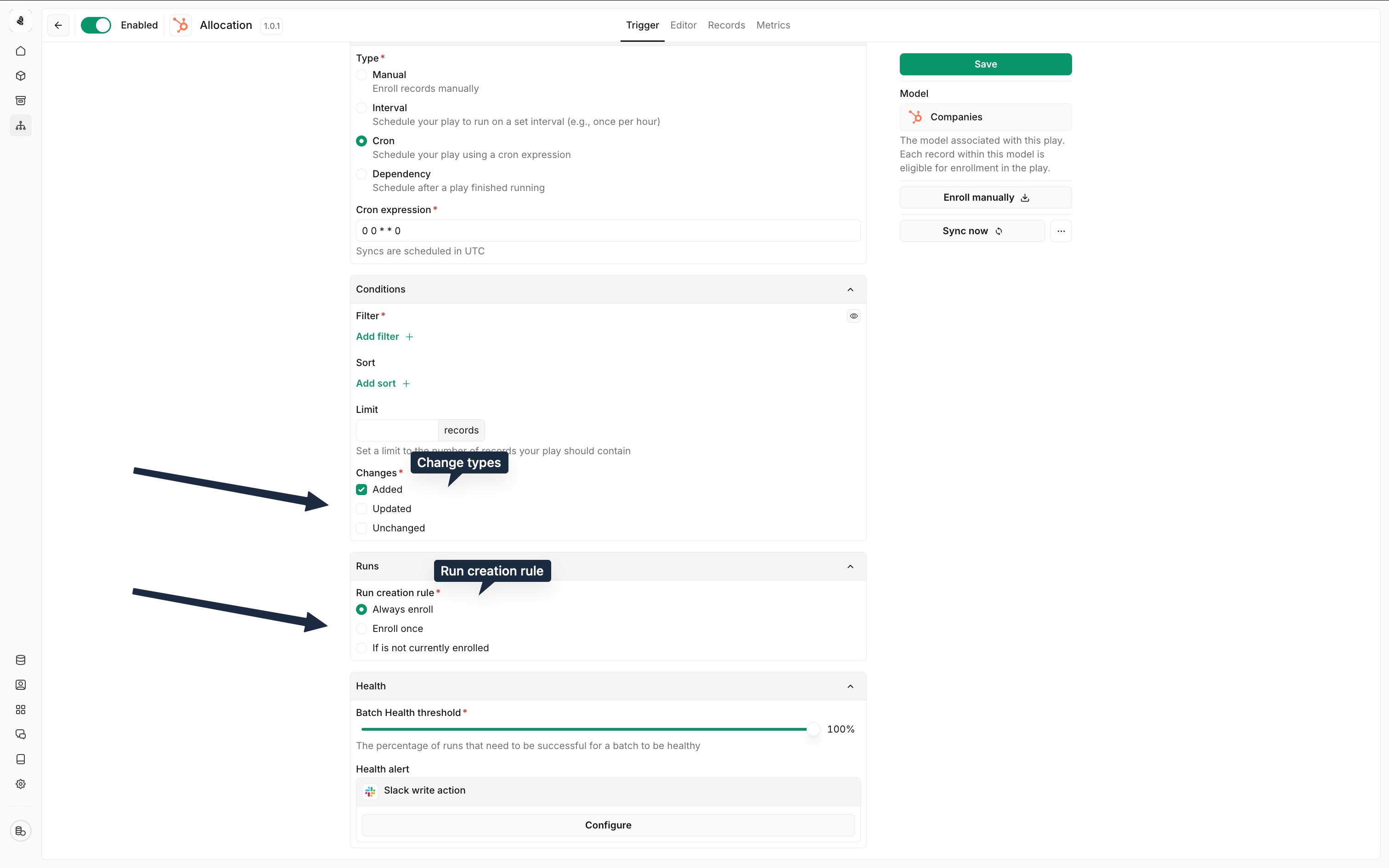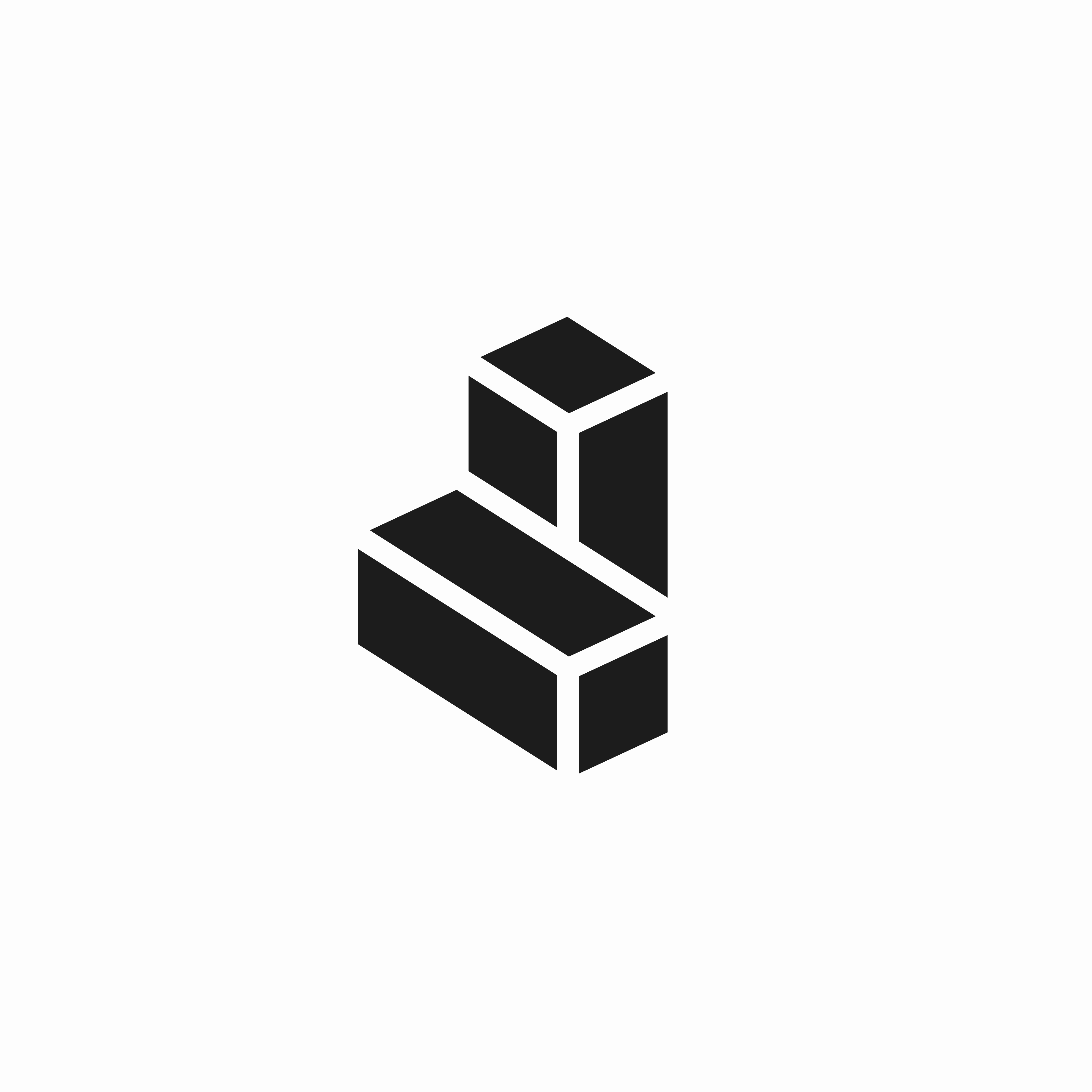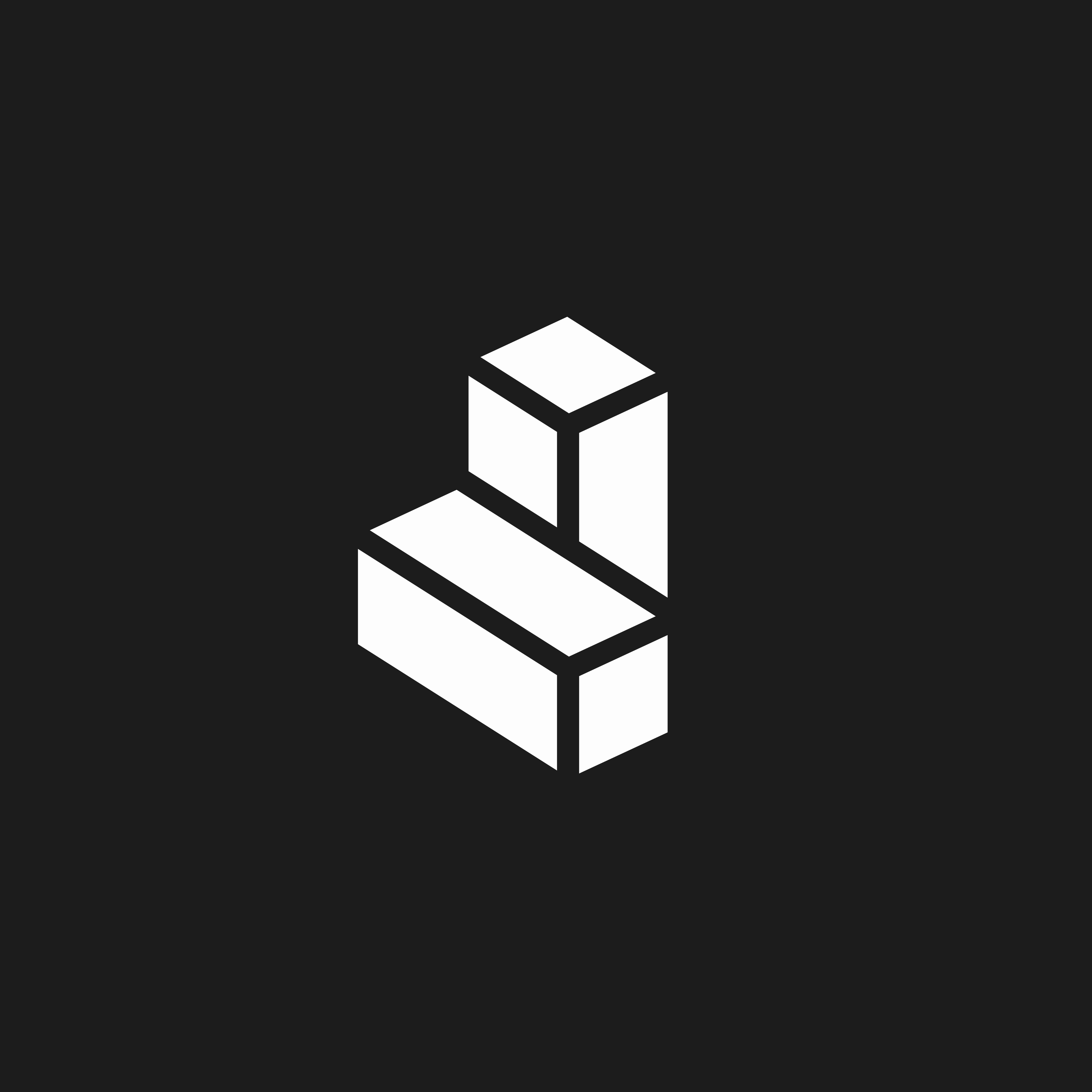Skip to main contentOnce enabled, plays can process records in batches. You can configure how often the play checks for new data and how many records to process at once using the sync settings.
For instance, the play may process in real-time for HTTP webhooks, or run only on a predefined weekly schedule (twice a day, only on working days).
Manual enrolments
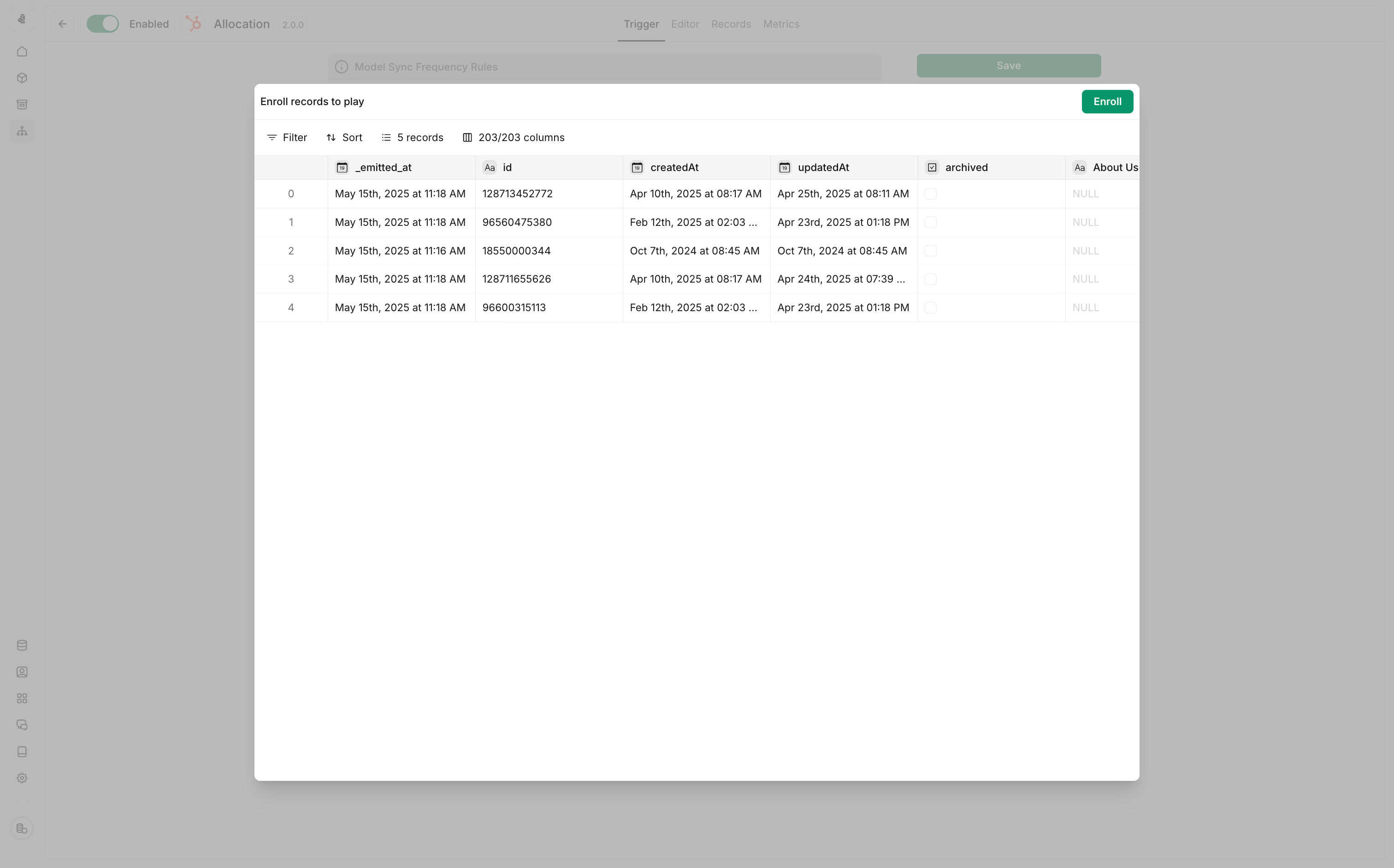 You can test your play by importing records from your data model.
Navigate to the records view and enrol using the import button. Often, this allows you to validate your workflow with real data before enabling automatic processing.
Automatic enrolments
You can test your play by importing records from your data model.
Navigate to the records view and enrol using the import button. Often, this allows you to validate your workflow with real data before enabling automatic processing.
Automatic enrolments
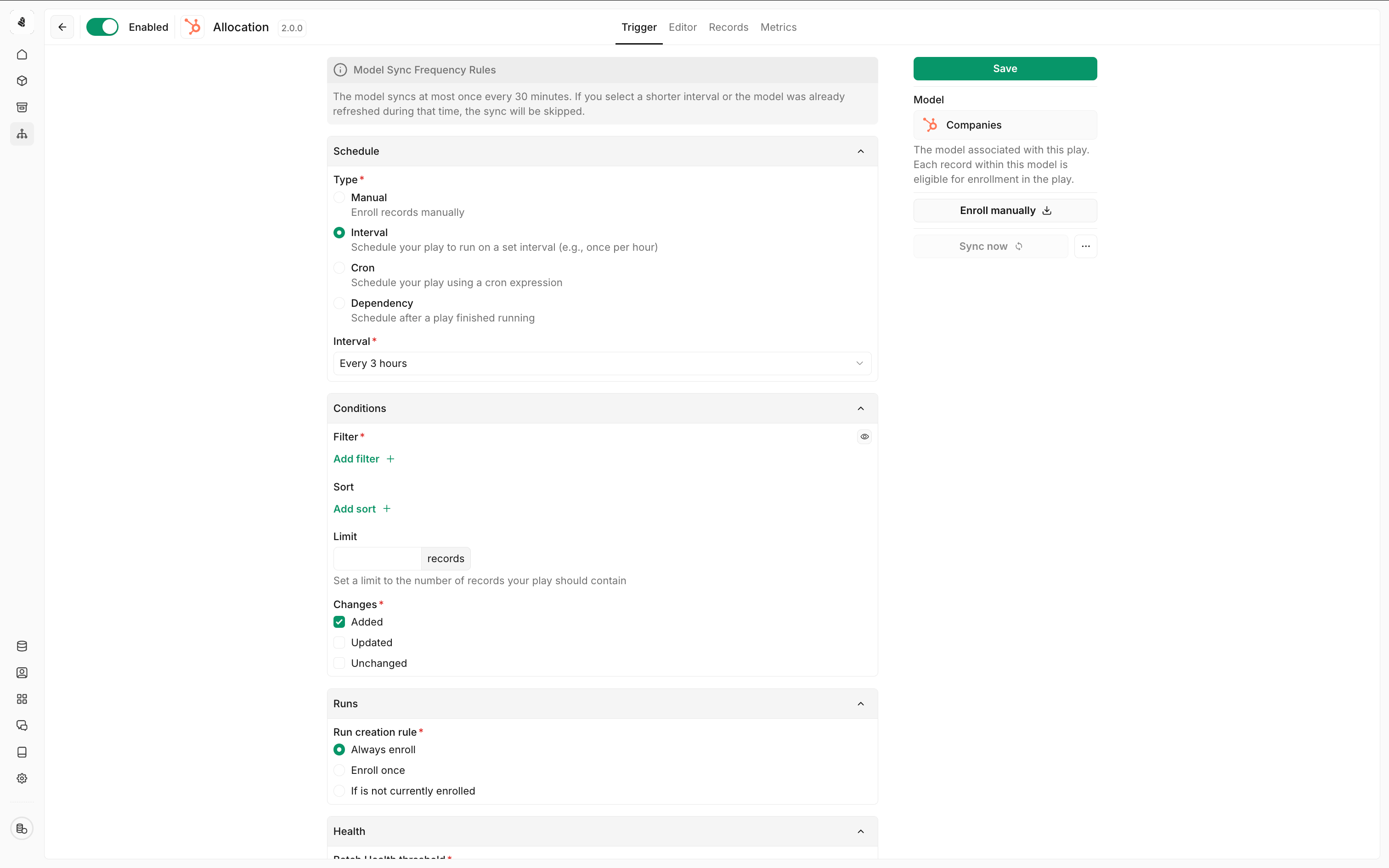 To configure a play trigger, you need to connect it to a data model. The play will then monitor that model for changes and automatically enroll new or modified records into the workflow.
When records are added, updated, or modified in a model, the associated play automatically processes those records.
Once enabled, plays can process records in batches. You can configure sync settings to control how and when your play processes data.
To configure a play trigger, you need to connect it to a data model. The play will then monitor that model for changes and automatically enroll new or modified records into the workflow.
When records are added, updated, or modified in a model, the associated play automatically processes those records.
Once enabled, plays can process records in batches. You can configure sync settings to control how and when your play processes data.
Sync schedules
Cargo plays can sync per three schedule types.
Interval: Run your play at regular time intervals (every minute, hour, day, etc.) for consistent data processing.
Cron jobs: Use cron expressions to define complex schedules with precise timing control for specific business requirements.
dbt models: Trigger plays automatically when dbt models are refreshed, ensuring your workflows run with the latest transformed data.
Sync settings allow you to control:
- Processing frequency: How often the play checks for new data
- Batch size: How many records to process at once
- Schedule: When the play should run (real-time, hourly, daily, etc.)
- Filtering: Which records should trigger the play
Trigger conditions
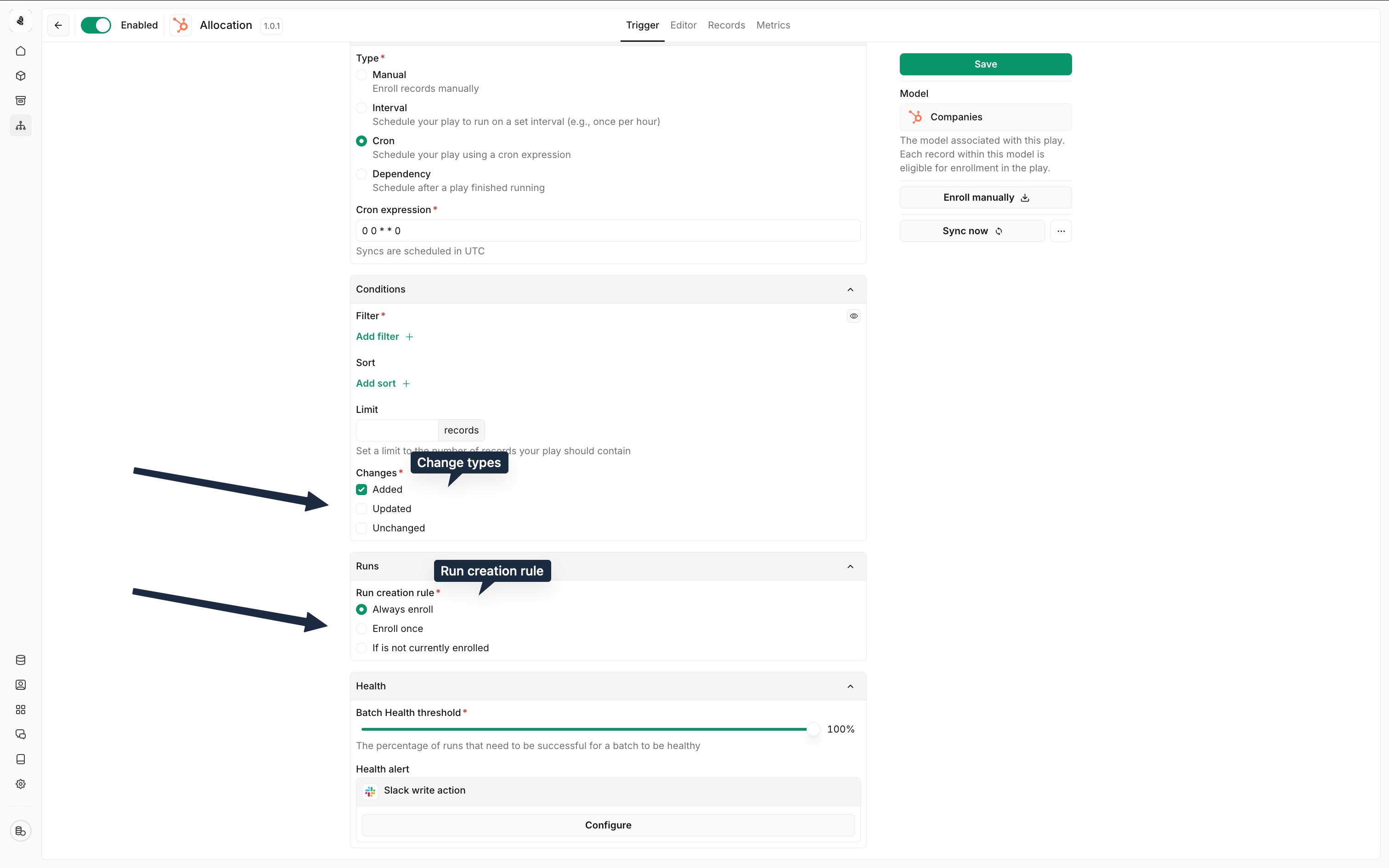 When dealing with repeated records, workflows can be set to handle different scenarios:
Resync schedule: Configure how often the segment resyncs with the data model feeding the workflow to look for changes.
Always Enroll: Starts the workflow every time a change is noticed, regardless of prior workflow runs. Useful for acting on every change quickly.
Enroll if Not Executing: Starts the workflow only if the record isn’t currently being processed. Helps avoid duplication from high-frequency enrollments.
No Re-Enrollment: Ensures that once a record has gone through the workflow, it won’t trigger again. Ideal for processing each record only once and avoiding further actions on subsequent changes.
New Record Additions: Triggers the workflow when new records are added. Essential for immediate actions on new information, like adding new customers.
Record Deletions: Starts workflows when records are removed. Useful for data cleanup and triggering follow-up actions.
Record Updates: Triggers workflows when specific details in a record are changed, ensuring actions are based on the latest data. This option allows tracking a certain column to track for updates, as opposed to tracking all the columns in a segment.
No Record Updates: Triggers workflows when no result in a record is changed. This option allows tracking a certain column to track for updates, as opposed to tracking all the columns in a segment.
When dealing with repeated records, workflows can be set to handle different scenarios:
Resync schedule: Configure how often the segment resyncs with the data model feeding the workflow to look for changes.
Always Enroll: Starts the workflow every time a change is noticed, regardless of prior workflow runs. Useful for acting on every change quickly.
Enroll if Not Executing: Starts the workflow only if the record isn’t currently being processed. Helps avoid duplication from high-frequency enrollments.
No Re-Enrollment: Ensures that once a record has gone through the workflow, it won’t trigger again. Ideal for processing each record only once and avoiding further actions on subsequent changes.
New Record Additions: Triggers the workflow when new records are added. Essential for immediate actions on new information, like adding new customers.
Record Deletions: Starts workflows when records are removed. Useful for data cleanup and triggering follow-up actions.
Record Updates: Triggers workflows when specific details in a record are changed, ensuring actions are based on the latest data. This option allows tracking a certain column to track for updates, as opposed to tracking all the columns in a segment.
No Record Updates: Triggers workflows when no result in a record is changed. This option allows tracking a certain column to track for updates, as opposed to tracking all the columns in a segment.