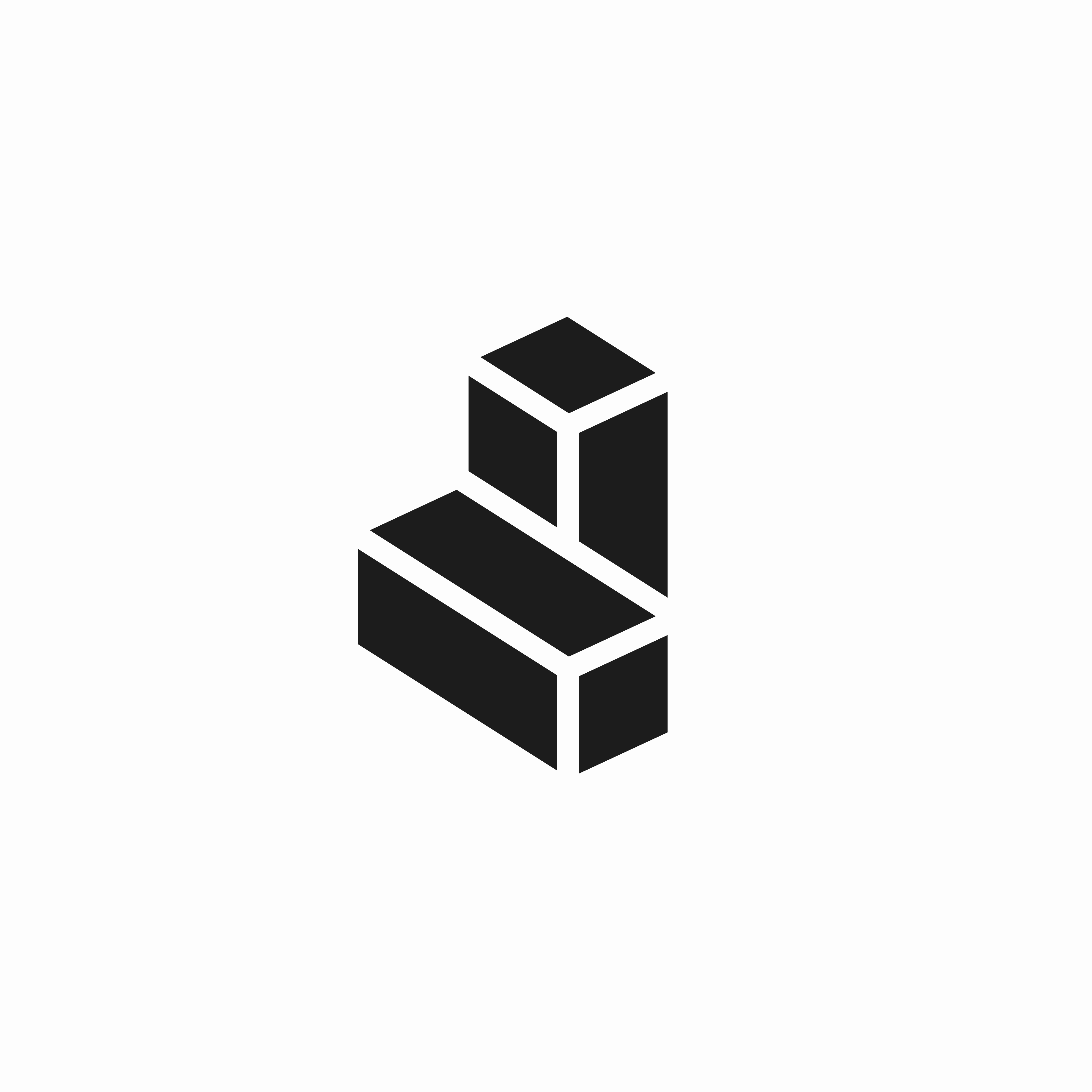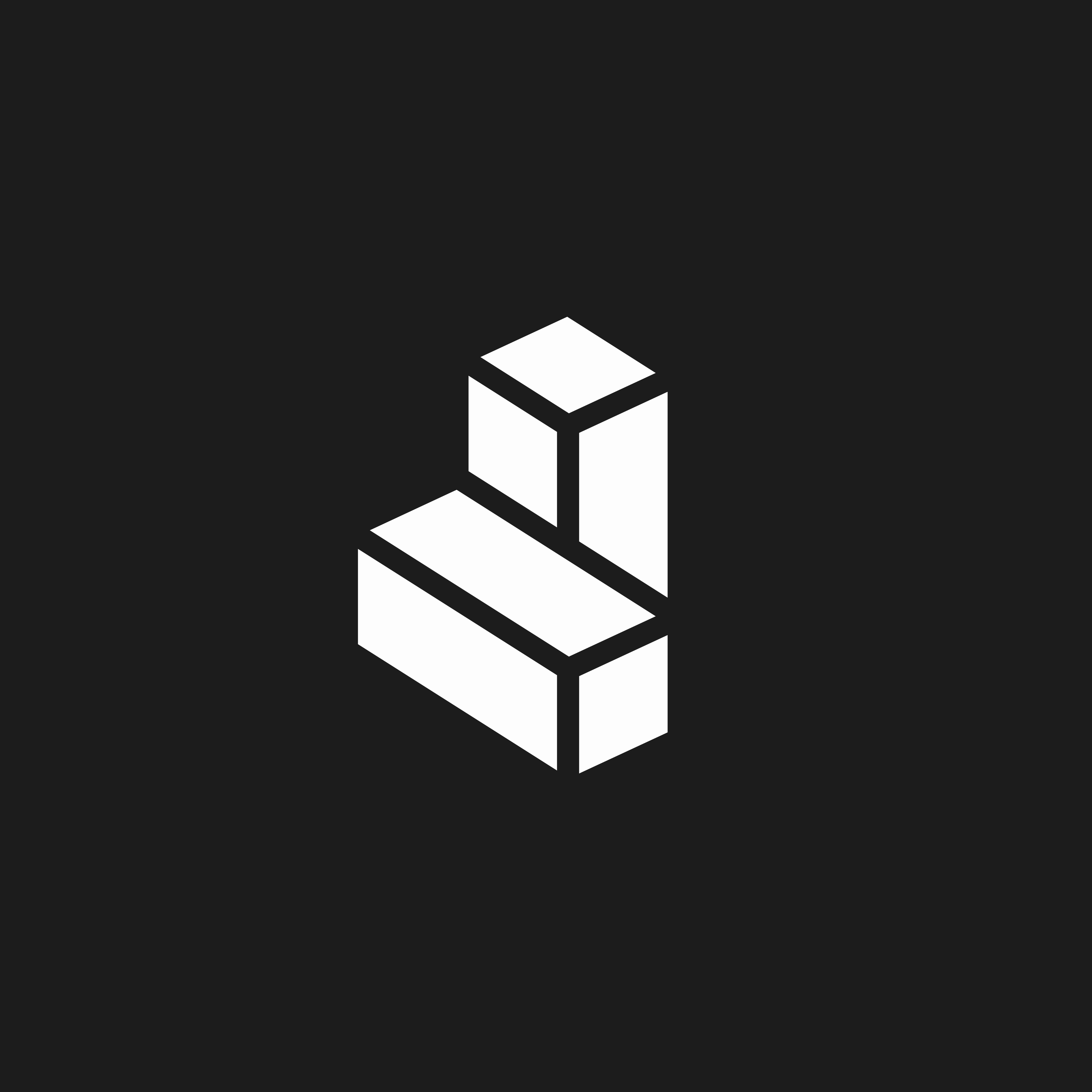Prerequisites
What you’ll need to make this possible:| Requirement | Description |
|---|---|
| Salesforce admin access | Required to create flows, named credentials, and custom buttons—and to create the SFDC connector in Cargo (if not already the case) |
| Cargo workspace | With write access and a Tool already configured |
| API access | Your Cargo API token and tool endpoint URL |
Step 1 - Create and configure a Tool in Cargo
Create a new Tool in Cargo that will handle the account research and Salesforce updates.- AI prompt for account research
- Salesforce Update action to update the Account record
- Input parameters to receive data from Salesforce
| Placeholder | Description |
|---|---|
<TOOL_UUID> | Your unique tool ID |
<API_TOKEN> | Your Cargo API token |
Step 2 - Create a named credential
Named credentials store the Cargo API endpoint securely within Salesforce.- Go to Setup → Named Credentials
- Click New and select Legacy Named Credential
- Enter the label and URL for your Cargo endpoint
- Save the credential
Step 3 - Register an external service
External services allow Salesforce to communicate with the Cargo API. In Setup → External Services, register a new service.The
properties in the schema must match the fields you’ll configure in Step 4.2. For example:Step 4 - Create a flow
Flows orchestrate the entire integration—retrieving data from Salesforce, sending it to Cargo, and handling the response.4.1 - Retrieve account records
Create a flow that pulls account records from Salesforce.4.2 - Map fields in an assignment step
Map the Salesforce fields to the inputs required by your Cargo HTTP call.4.3 - Add a screen step at the end of the flow
Add a screen element to display results or request user input before the flow completes.4.4 - Map HTTP callout variables to the assignment action
Connect the variables created during the HTTP callout configuration to your assignment action. This ensures data flows correctly through the flow.Step 5 - Add a custom button to your Accounts interface
Finally, create the button that sales reps will use to trigger the flow. Go to Setup → Object Manager → Account → Buttons, Links, and Actions.- Create a new Flow Button
- Link it to the flow you built in Step 4
- Add the button to the Account page layout
Testing your integration
Verify the setup
- Test the button — Click your custom button on an Account record
- Check the flow — Ensure the flow runs without errors
- Monitor the Tool — Verify the Cargo Tool executes and updates the Salesforce record
- Review results — Confirm the Account record is updated with the research data
Troubleshooting
Flow failed to start
Flow failed to start
- Check that the custom button is properly linked to the flow - Verify the flow is active and has the correct permissions
HTTP callout failed
HTTP callout failed
- Verify the named credential is correctly configured - Check that the API token is valid and has proper permissions - Ensure the tool ID in the URL matches your Cargo tool
Tool not executing
Tool not executing
- Confirm the tool is receiving data from Salesforce - Check that the Tool is active and properly configured - Verify the Salesforce update action has the correct field mappings
Next steps
Once your integration is working:| Action | Description |
|---|---|
| Train your team | Show reps how to use the new button |
| Monitor usage | Track which accounts are being researched |
| Optimize prompts | Refine your Tool’s AI prompts based on results |
| Scale up | Add similar buttons for Contacts or Leads |