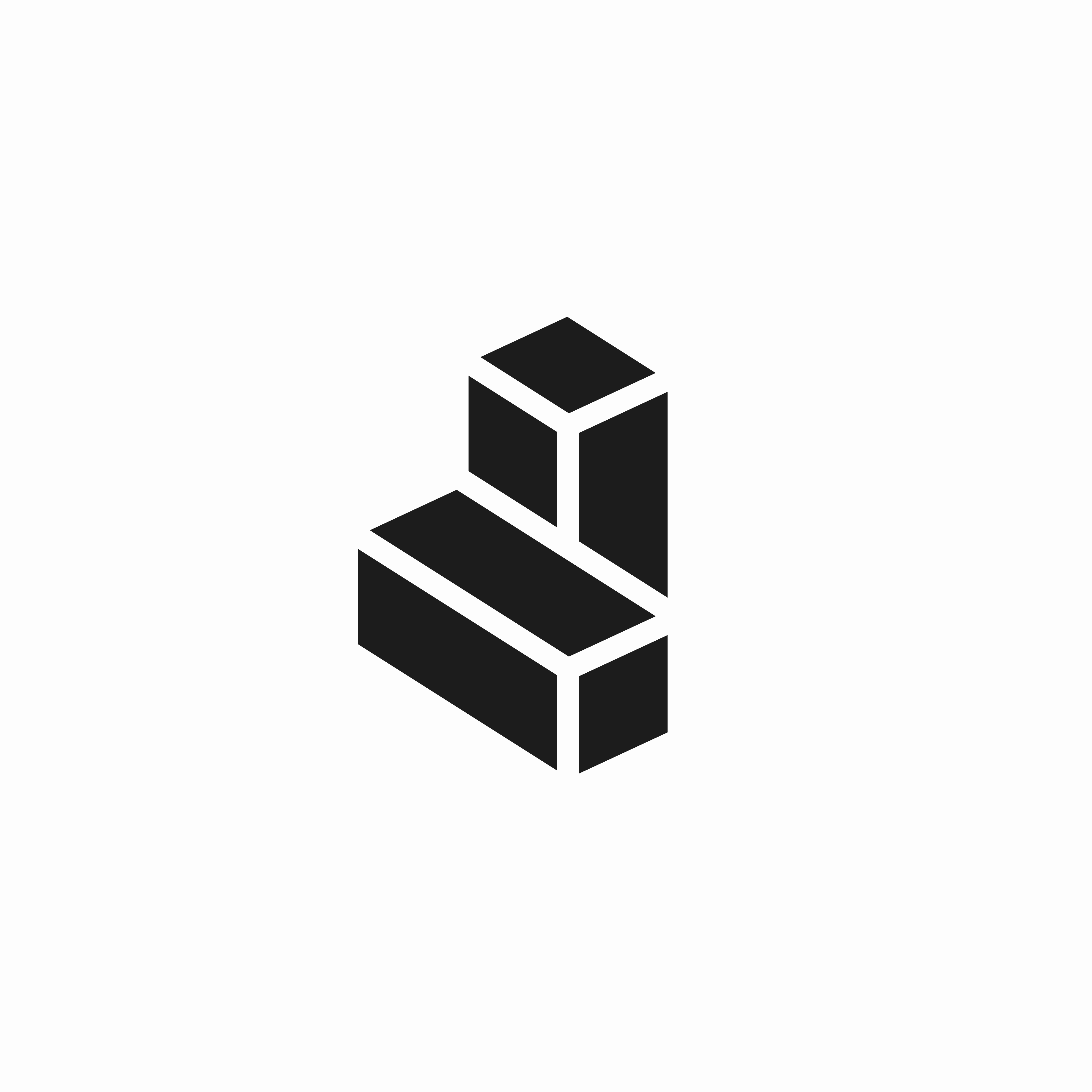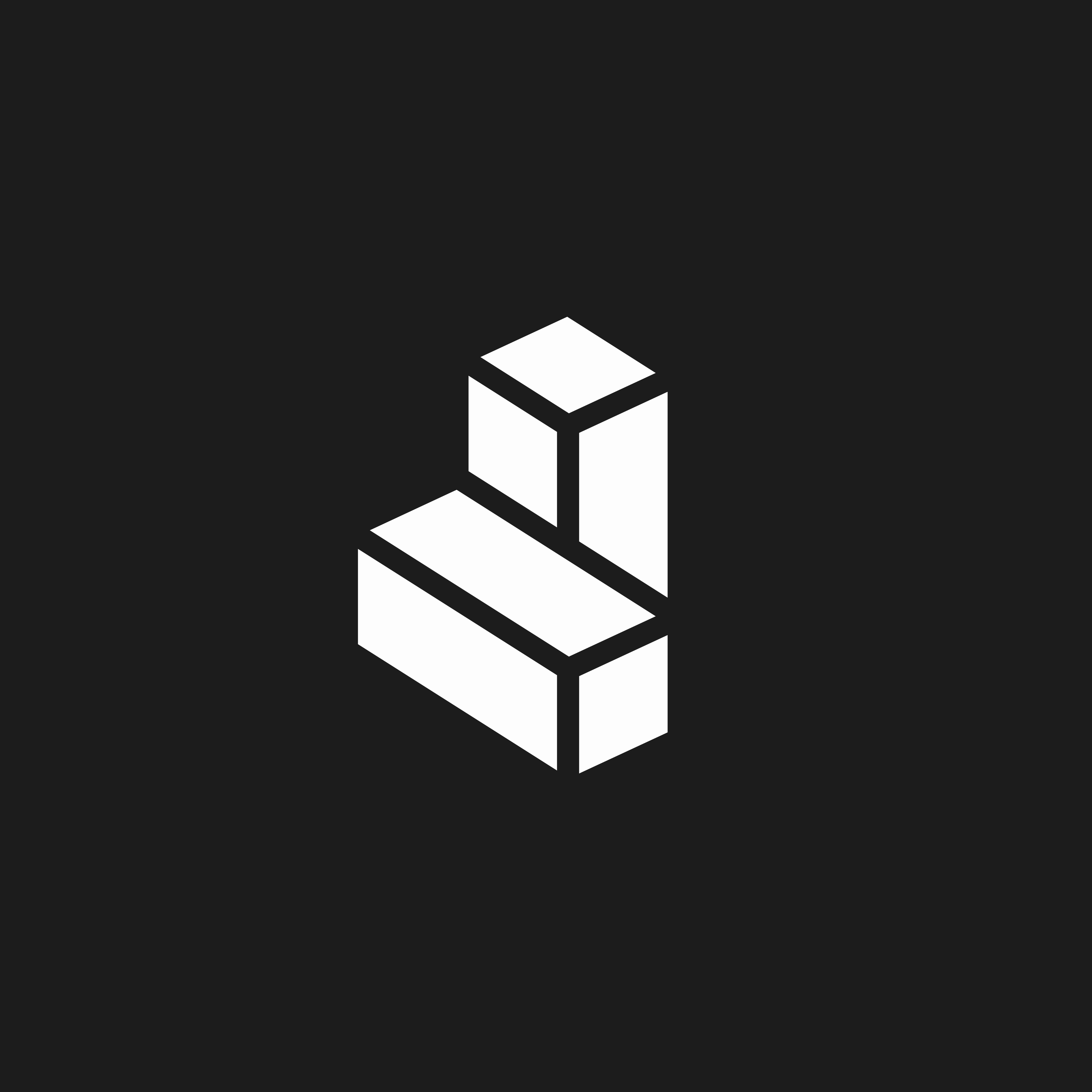Records
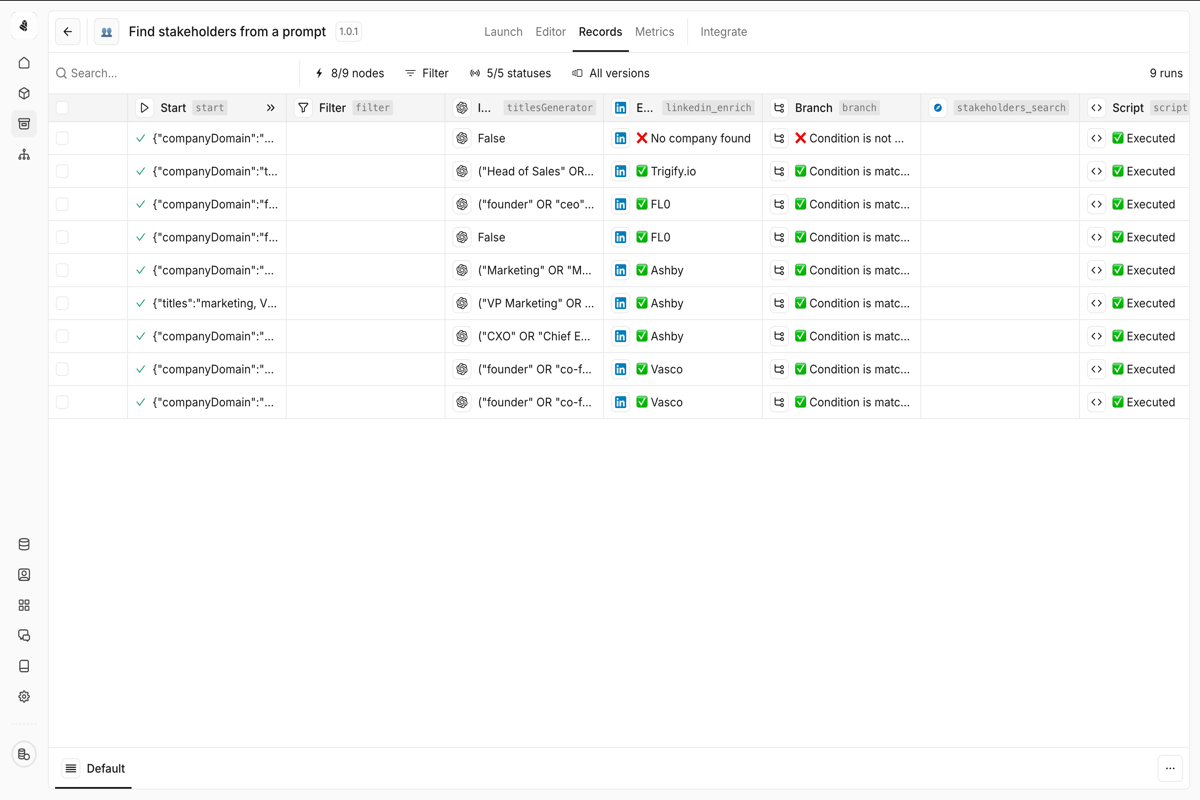
What you’ll see
| Status | Description |
|---|---|
| Running | Currently active tool executions |
| Completed | Successfully finished executions |
| Failed | Executions that encountered errors |
| Pending | Executions waiting to start |
Filtering records
Use filters to find specific executions:- By batch: View all records from a specific bulk execution
- By version: See executions from a particular tool version
- By status: Filter to running, completed, or failed executions
- By date range: Focus on a specific time period
- By node outcome: Filter based on specific node results
Inspecting an execution
Click on any record to see detailed information:- Input data: What was passed to the tool
- Node-by-node breakdown: Status and output of each step
- Timing: How long each node took to execute
- Output data: The final result returned by the tool
- Error details: For failed executions, exactly what went wrong
Retrying failed executions
When a tool execution fails, you can retry the operation:
- Navigate to the failed record in the Records view
- Click on the failed execution to view error details
- Use the Retry button to re-execute with the same inputs
- Monitor the retry attempt in the Records view
Bulk retry
For multiple failures, you can retry them in bulk:- Filter the Records view to show only failed executions
- Select multiple records using the checkboxes
- Click Retry selected to re-run all at once
Metrics
Access comprehensive performance metrics for your tool by clicking on Metrics in the tool editor.Available metrics
- Success rate: Percentage of successful vs failed executions
- Execution time: Average, p50, p95, and p99 latencies
- Volume: Number of executions over time
- Error distribution: Most common error types
- Node-level performance: Success rates and timing per node
Grouping options
View metrics grouped by:- Batches: Compare performance across bulk runs
- Versions: Track improvements or regressions between versions
- Date: Understand usage patterns over time
Troubleshooting common issues
Tool execution times out
Tool execution times out
Symptoms: Executions fail with a timeout error after running for extended periods.Solutions:
- Break complex tools into smaller, focused tools
- Check if external API calls are slow and add appropriate timeouts
- Reduce batch sizes for bulk operations
- Consider using async execution for long-running operations
Rate limit errors from integrations
Rate limit errors from integrations
Symptoms: Executions fail with 429 or rate limit errors from external services.Solutions:
- Add Delay nodes between API calls
- Use Balance nodes to distribute load
- Reduce concurrent executions in bulk runs
- Check the integration’s rate limit documentation
Data not found in enrichment
Data not found in enrichment
Symptoms: Enrich nodes return empty results when you expect data.Solutions:
- Verify the input format (e.g., domain without
https://) - Check if the company/person exists in the enrichment provider’s database
- Use multiple enrichment sources with fallback logic
- Add validation before the enrichment node
CRM write failures
CRM write failures
Symptoms: Write nodes fail when trying to update your CRM.Solutions:
- Verify the record exists (use a Read node first)
- Check field permissions in your CRM
- Ensure required fields are populated
- Validate data types match CRM field types
- Check for duplicate detection rules
Branch conditions not working as expected
Branch conditions not working as expected
Symptoms: Executions take unexpected paths through Branch or Switch nodes.Solutions:
- Check your expression syntax in the node configuration
- Verify the data type being compared (string vs number)
- Test with the exact data format from the previous node
- Use the test mode to step through the logic
Setting up alerts
Stay informed about tool issues without constantly checking the dashboard.Slack notifications
Connect Slack to receive alerts for:- Failed executions exceeding a threshold
- Success rate dropping below a percentage
- Unusual execution volumes
- Specific error types
Email alerts
Configure email notifications for critical issues:- Go to Settings → Notifications
- Add your email address
- Select which events trigger notifications
- Set frequency (immediate, hourly digest, daily digest)
Webhook alerts
Send alerts to your own systems:Best practices for monitoring
- Set up alerts early — Don’t wait for users to report issues. Configure alerts before deploying tools to production.
- Review metrics weekly — Check your tools’ metrics regularly to spot trends before they become problems.
- Track error patterns — When you see repeated failures, investigate and fix the root cause—don’t just retry.
- Version your changes — Use tool versions to correlate performance changes with code changes.